Avoiding Common Problems, Part 2: File Management
It’s so easy to get caught up in the excitement of research and the fascinating stories we discover, and forget about one of the most important aspects of Genealogy: file management.
We’ve all been there… You need to find that one photo, that one newspaper article, that one screenshot that you know you made and you know has important information, but you have no idea where it is or what it’s called.
Another common scenario is when you find a screenshot of an obituary or other newspaper article you made sometime back, but have no idea which newspaper you found it in or what date it was published.
Or worse yet… Your hard drive acts up or your tree seems to disappear, and you realize you have ZERO copies of all those images, sources, documents – or even copies of your entire tree.
Don’t wait until it’s too late to start good file management and organization techniques. Avoid the tears and the terror.
In this article, I will give you some helpful ideas for:
How to use “The Cloud” to store information and work seamlessly between different devices
Different backup systems
Identifying & naming files as you go, instead of letting things pile up
Using and deciding between helpful popular Cloud apps such as Evernote, Trello, Google Keep, OneDrive, OneNote, and Google Drive
File naming conventions and electronic file organizational systems that help you locate information and files quickly
Why you should always make screenshots
I’ll discuss much, much more than just backups, but let’s start with that first.
Backup the Backups of Your Backups
Always keep a backup… of your backup… of your backup.
Do not rely on only one method to store your data. Don’t assume that your online tree is the only place you need to keep your data. Websites disappear and crash. Trees get deleted, even accidentally. Accounts get hacked.
Online trees alone are not enough.
Whether you have scanned photos, GEDCOM files, recordings/videos, notes/lists & other documents, newspaper articles, charts, or anything else… Back them up!
Make at least THREE copies of all your data – at least one online, and two more on external hard drives or flash drives. Give one copy to someone not in your house, as well, or store it somewhere else (in case of fire, flood, tornado, alien invasion, zombie apocalypse, etc). Make sure to update this “off-site” backup at least once every six months.
Label this off-site copy clearly, and be sure to remind anyone else you might hand your files to, that they are holding your backup (so please do not use that flash drive for their own files or delete any files from it). Put it in a small Ziploc bag or envelope, so it won’t get mixed up with the person’s other flash drives.
Some time back, I’ve had ALL my off-line data – years and years of research! – blow up while I was in the process of backing up all my files. As a result, I completely lost both the primary and the backup, of everything I ever saved, both in Genealogy and my household files. Having one backup was not enough.
If I hadn’t been married to a “computer guy” who was able to save & restore many of my files, and if I had not already posted much of my Genealogy to online trees, I would’ve screamed and cried for weeks afterward. As it was, I spent weeks rebuilding my many-layered directory structures, sorting through over 10,000 files, dealing with recovery software freezing on corrupted files (requiring me to repeat the process from scratch several times), and renaming files that had been restored with the wrong names.
Don’t repeat my nightmare mistake.
Always, always, always… “Backup the backups of your backups.”
Do not count on any single online website, no matter how reputable, to keep everything safe. Things will happen over the years that you cannot predict now. You can lose your login, or somehow accidentally delete a tree (yes, even if you’re careful), or someone might hack all your various online accounts, or for a thousand other reasons…
However, you should still use “The Cloud” as much as possible, to keep a copy of your work safe. “The Cloud” is amazing & wonderful, but you can lose all your online data stored there, so be sure to have another form of backup.
Keep at least two other copies of everything on flash drives or another physical “in-hand” format (external hard drives are more reliable in the long-term than flash drives).
On the flip-side, “The Cloud” is also a terrific way to back up your data from your hard drive & flash drives. It’s great to have the ability to flip back & forth between your phone and a larger device while doing research, or even add to your research from someone else’s computer while visiting relatives.
Some great “Cloud” apps to use for Genealogy are EverNote, OneNote, Google Keep/Google Docs, Trello, DropBox, and OneDrive. They each have their strengths and weaknesses. Google Keep/Docs is completely free; but for the rest of these, the amount of data you can upload to the Cloud is probably going to be very limited in their “free” versions. They usually have a very minimal annual subscription cost. But be sure to try them before deciding if they’re worth paying for.
Every Genealogist uses these apps their own way, so you need to see which one is best for you.
Terminology: You UPload to the Cloud & the internet. You DOWNload to your hard drive.
Evernote, OneNote, Google Keep/Google Docs, and Trello let you write & insert links into the apps themselves, as well as storing images and photos. Evernote, Google Keep/Docs, and OneNote are very similar to normal word processing files, except that they are constantly updated online. Trello is like a giant “tack board” for index cards or post-its, except that each “card” can hold huge amounts of text, clickable website links, and multiple images, plus you can have as many columns and cards as you like. Trello and Google Keep are very friendly for people who like using post-its for organizing.
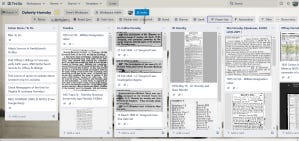
DropBox & OneDrive simply take copies of files you created on your own in other apps, like a kind of online “File Manager.” You cannot make notes about files or images in these apps, and all text must be stored inside documents. There are limits to file sizes and the number of files you can store in these accounts, depending if you have the free or paid versions of either one.
For all of these apps (except for Google, which is always free), there are both paid and free versions, so you can try them all out. Also, most of them allow you to share your data with other people, so you can easily collaborate with other researchers and family members, in real time.
I will be writing another article dedicated to this topic soon, so be sure to subscribe to this blog. Meanwhile, there are countless books, YouTube videos, and online articles/blogs about how to use each of these apps specifically for Genealogy, showing the benefits and drawbacks for each of them. See my list of links at the end of this article for some good ones to check out. Also be sure to ask for helpful material at your local public library.
Rename Your Files AS YOU GO
Always RENAME FILES, when you scan or download images/make screenshots. This should also be done as you go along, or you’ll make more work for yourself later on, trying to figure out what everything was. Naming files can also be used as a way to cite and keep track of sources, especially for screenshots of database results and newspaper articles.
Also… Computer technicians will just delete or ignore files that are nothing more than random numbers, whenever they are trying to rebuild any blown files or hard drives. Make sure computer techs and future family (heirs, etc), who look over your scans & files down the road, will always know what’s what.
The vital importance of renaming AS YOU GO ALONG cannot be overstated. If you walk away or if your computer suddenly shuts down & reboots, you can lose that file’s source information. It’s also very easy to get caught up in the excitement of new discoveries and in making clippings, downloads, and screenshots, so that you end up with an overwhelming number of images and other files that need renaming. (We’ve all done this.) Don’t let yourself continue working for very long, without renaming your newly created files.
Filenames should include:
The name of the relevant person/people in the image/document. Women should ALWAYS be noted by maiden name, to avoid confusion, even if they were married at the time of the record/photo.
Date and location, if known, of whatever event is in the file.
If the image/document is from a newspaper or other publication, be sure to include the name of the paper/publication. For newspapers, also include the city/state where the paper was published, the date, and the page number.
Possibly include a code or abbreviation for the name of the website where you found the information, so you can find it again later (for example, “NDC” for Newspapers-dot-com, “ANC” for Ancestry, etc.)
Any other important information (for instance, if it’s a school photo, or taken during a family reunion, or how old the person was at the time, etc.), as well as comments to help you remember the contents of the file and/or keywords to use when searching for it later on.
DO NOT USE COMMAS in filenames! For some computer systems, this can cause the file to randomly blow up. Instead, use hyphens and underscores. Also, do not use quotes; instead, use apostrophes.
NEVER use relationship references like “from Grandma” or “Aunt Bertha on the beach,” because someone else looking at these files will someday ask “WHOSE Grandmother? WHOSE Aunt Bertha?” in much the same way many of us do when we look at the scribblings on the backs of unidentified old family photos. Always use full names.
Directory and sub-directory structures can be used to organize files, of course. But don’t count on them as part of the file identification. Filenames should be able to stand on their own. (When recovering my 10,000+ files, my techie husband could not recover the folders, so I did not have those folder names intact. File recovery programs do not usually capture and save folder structures.)
Whichever order you wish to arrange the information is entirely up to you, and should be decided based upon your own organizational system. The filenames should make sense to you, but also be decipherable by others who might end up looking through your files years from now. Some examples of good filenames include:
KENT Clark_'Daily Planet' (Metropolis IL)_01 June 1938_Page 2_NDC_Smallville Traffic Incident.pdf WIERSEMA Lillian_1940s in High School_Sitting on a Beach_Original paper copy w Bertha Fisher.jpg FRELIGH John Henry_1870 Fed Census_Kansas City MO_from ANC_His son Ruland is in California.pngNOTE: These days, you don’t usually have to add on any of the file extensions, like PDF or JPG. Your computer’s software will probably do that for you automatically. But you might want to check the first few times you rename your files, just to be sure.
Here’s some more information about scanning photos and file management for your images:
You probably won’t want to (or might end up unable to) pay for a subscription to Newspapers.com or Ancestry or other sites for the rest of your life. Many of the images provided in the links will be gone when you stop paying. For example, if you attach a Newspapers.com article to your Ancestry tree via their website, then you stop subscribing to Newspapers.com, your source link will still be there, but the actual article will no longer be visible. Having a JPG already in your tree and linked to that source or event as “Media” will save you a lot of frustration.
You also cannot guarantee that a database which is now available on a website will remain online indefinitely (be that Ancestry or FamilySearch or whatever). Too often, databases suddenly disappear from the search engine sites– along with any images of the document or data you will probably need to refer to. Keeping a screenshot or JPG download and attaching it as a media/memory to your tree is not only an important safeguard against future expenses, but also makes it easier for others who are looking at your tree to more easily view your sources and read your interesting news stories.
Having an image or screenshot also allows you to post that information to more places. For example, a newspaper article you clipped and attached to your Ancestry tree can easily be attached to the same person in FamilySearch, which allows for more researchers to find it easily. And if you have an offline tree, keeping an image of a source is definitely vital.
Copyrights: Making screenshots/JPGs of Ancestry results and newspaper articles, and attaching them to free public trees, is NOT a violation of copyright laws! (This is true even in when it comes to paid archive sites and subscription search engines like Newspapers.com and Ancestry.) A segment of copyright law, known as “The Fair Use Rule,” protects your use of these for Genealogical research purposes. As long as you are not trying to profit from them, then your sharing of newspaper articles, photos you find online, and screenshots of database results is perfectly legal and ethical. I will explain more about this in a future article, so be sure to subscribe to this blog.
There are multiple ways to make a screenshot. Most Windows web browsers allow you to make screenshots if you right-click somewhere on the web page, and choose “Take Screenshot” from the pop-up menu that appears. Other computers allow you to hit Ctrl-Shift-S to make a screenshot. Some devices also have screenshot software built in (search your computer for anything beginning with “snip” to find these). You can also use a powerful app named “Snagit” that allows you to not only make screenshots, but convert them to various file formats and even edit the images; but this app does cost money to use.
Lisa Louise Cooke has some great YouTube videos about making screenshots and using Snagit for Genealogy. Be sure to check them out here.
And again… Be sure to RENAME your screenshot image files as you go.
Be sure to subscribe to my blog to get the next part of this series, “Avoiding Common Problems,” and for other future helpful articles. To read Part 1, “Avoiding Common Problems when Researching,” click on this link:
Helpful Links About Backups, Note Apps, and File Organization
“How to Organize Digital Files for Genealogy Research” (Family History Fanatics)
https://www.youtube.com/watch?v=dfR7ivYASyY&t=511s
“Organizing Your Research – Cyndi’s List”
https://www.cyndislist.com/organizing/
“The 4 Best Free or Low-Cost Cloud Storage Solutions for Backing Up Your Genealogy Files”
https://familyhistorydaily.com/genealogy-help-and-how-to/best-free-low-cost-cloud-storage-solutions-genealogy/
“Genealogy Preservation and Organization with Cloud Storage” (Family Tree Magazine)
https://www.familytreemagazine.com/resources/online/head-cloud-genealogy-preservation/
“OneNote for Genealogy” (FamilySearch)
https://www.familysearch.org/wiki/en/Organizing_your_genealogy_research_using_microsoft_onenote
“How to Organize Your Genealogy Research with Evernote” (Family Tree Magazine)
https://www.familytreemagazine.com/resources/apps/organize-your-genealogy-with-evernote/
“How to Use Evernote for Genealogy” (Lisa Louise Cooke, who has several great videos about using Evernote and Snagit for Genealogy)
“Essential Habits for Genealogists: How to Use Trello for Ancestral Cards” (Coach Carol)
“Using Trello to Manage Your Family History Research” (Olivia Peacock / GenTech Series)
“How to Create Your Genealogy Research Log in Trello” (Creative Family Historian)
If you enjoyed this blog, please remember to “Like” it (click on the star below) and to “Like” any social media posts/comments where you saw this link. And don’t forget to “Follow” me here on WordPress, for more helpful and concise Genealogy research tips. Your positive feedback helps me to help more people online.
Thank you!



